- Performance improvements
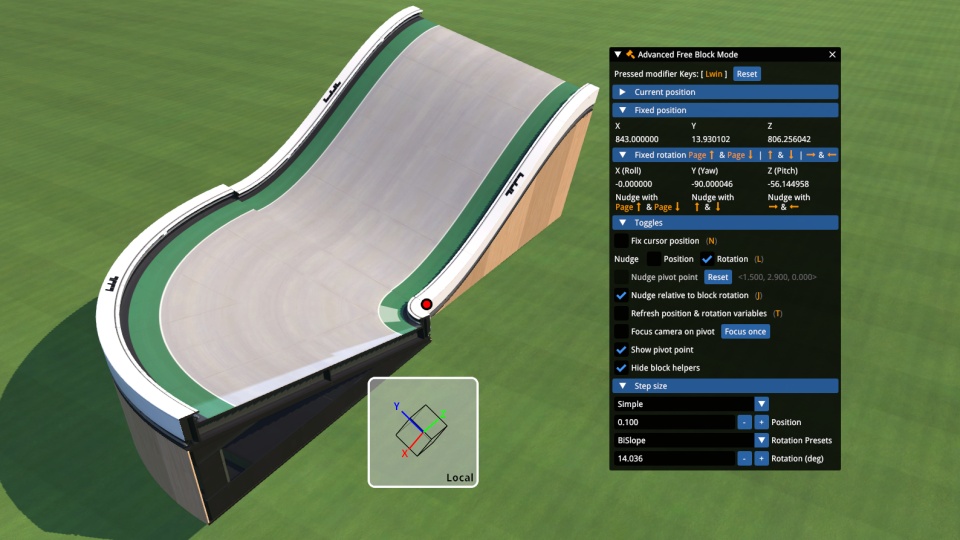
| Downloads | 13,548 |
|---|---|
| Updated | 2 years ago |
| Released | 4 years ago |
| Created | 4 years ago |
| Numeric ID | 109 |
Advanced Free Block Mode
A utility tool to place blocks pixel perfect in the free block mode.
Features
- Nudge blocks precisely in every direction and rotation along/around the three main axes via hotkeys
- Either global axes (fixed to the world) or local axes (rotated with the block) can be used
- Freely choose the nudge distance
- in multiples of the grid size (32x32x8) and without limitations
- with presets for BiSlope and Slope2 inclinations
- Hide the block helpers at the block boundaries for better visibility if the to be placed block fits perfectly
- Move your mouse cursor freely without messing up the position of the block
- Optionally show a coordinate system to help you in finding the global or local axes
How to use
- Open the track editor and enable the interface in the scripts menu of Openplanet
- Place one block in free mode
- Choose a block that snaps to the previous block in roughly the same position where you want the new one
- Snapping: when two blocks are similar and can connect they snap together at certain positions (e.g. tech road (1-1-1-1) snaps to itself in the direction of the road, sloped platform (5-2-2-2) snaps to the base platform (5-1-1-1))
- While your mouse cursor is in the position where the blocks snapped together, press
Tto save the coordinates of the snapped block - Choose the block you want to place
- Tick the box Fix cursor position. Your chosen block appears where the previous block snapped to the already placed block.
- You can now nudge the block via the keys
Left,Right,Up,Down,I,K - Toggle between moving the block and rotating it with
L. Rotating uses the same keys - Switch between global and local axes with
J - Move the pivot point by selecting the checkbox Nudge pivot point. This moves the point around which the block is rotated
- You can now nudge the block via the keys
- Place the block by clicking anywhere into the editor (like you place a block normally)
- Disable Fix cursor position
Note
The hotkeys only work if your mouse cursor is not over any interface of Openplanet. This is a limitation of Openplanet itself.
Also the block may flicker sometimes between the fixed position and your mouse cursor. This is normal because Trackmania isn't built so that the to-be-placed block and your mouse cursor are not together. Just move your mouse some pixels or wait a bit until it stops again.
When rendering the coordinate system and block visualizer on top of each other, some lines may be on top of others when they shouldn't be.
Future plans
- Maybe support items. Unforunately I still haven't found a way to implement this.
Contribute
You can find the source code to this plugin on GitHub
Changelog
v1.4.0 - 2023-01-08
- Add point on screen to visualize the pivot point when in the correct editor mode
- Fix applying nudge distance twice
- Fix closing sections in the main window when switching nudge mode
- Use new scripting functionality in the settings window
- Improvements under the hood
v1.3.3 - 2022-08-20
- Replace deprecated icon in the window that moves the coordinate system
v1.3.2 - 2022-07-15
- Use new font loading system
v1.3.1 - 2022-05-08
- Update callback functions to new signature
v1.3.0 - 2022-02-20
- Add ability to use modifier keys for keyboard shortcuts
- Organize sections of UI into collapsing headers
- Fix empty strings as UI element id
- Fix swapped left & right arrow keys for fixedAxisPerKey mode
- Fix block visualizer not finding a block size
- Fix blocking arrow keys when block is not fixed
- Refactor keybindings for better internal structure (you shouldn't notice anything)
- Remove alpha on keybinding window
v1.2.1 - 2021-09-06
- Fix plugin crash on start because of wrong path separator
- Tidy up interface
- Tidy up some code
v1.2 - 2021-08-31
- Add new nudge mode where the axis is selected depending on the current camera yaw angle
- Add new nudge mode where the axis is selected by a key (like rotating in the mesh modeller)
- Add help for the different nudge modes
- Add ability to remap the keys
- Changed default keybinding
- Draw point on screen when fixing camera to pivot position
- Add button to reset pivot position
- Display pivot position in interface
- Fix incorrect display of block frame in block visualizer
v1.1 - 2021-08-01
- Add ability to move the pivot point for rotations
v1.0 - 2021-07-24
Initial release
Changelog
1.4.1 - 2 years ago
1.4.0 - 2 years ago
- Add point on screen to visualize the pivot point when in the correct editor mode
- Fix applying nudge distance twice
- Fix closing sections in the main window when switching nudge mode
- Use new scripting functionality in the settings window
- Improvements under the hood
1.3.3 - 3 years ago
- Replace deprecated icon in the window that moves the coordinate system